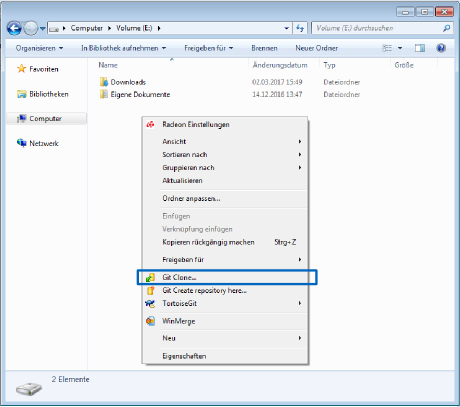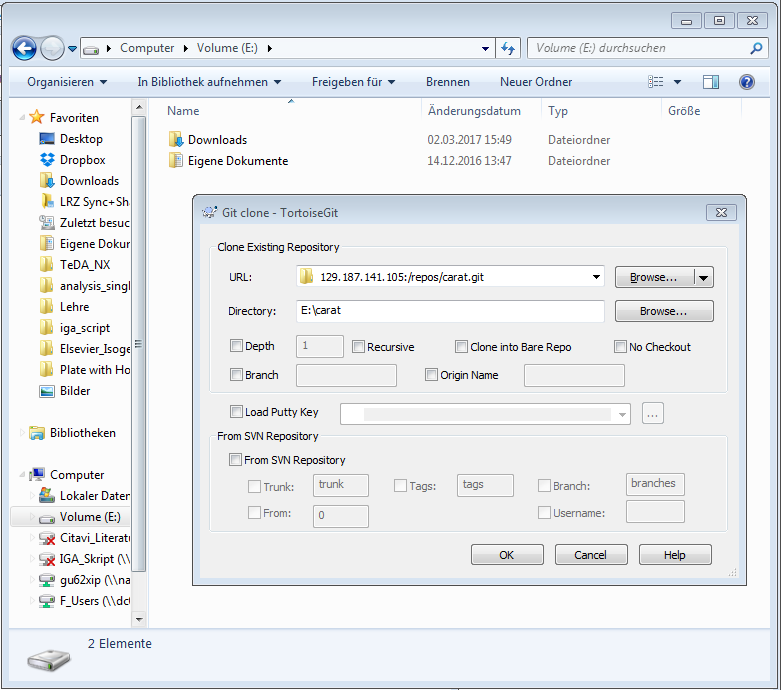Users:HowToUseCarat/InstallationWindows
This page shows how Carat++ can be compiled under a Windows environment.
- Windows 10 64bit
- Microsoft Visual Studio 2015
- TODO git/svn
- CMake 3.8.0
- Boost 1.63.0
- MKL (Intel MKL 2017)
Contents |
Windows Version
In this installation guide Windows 10 64bit is used.
Carat++ installation was tested also under the following Windows versions:
- TODO please add more if you tested it there
IDE
The IDE of choice is Microsoft Visual Studio 2015 Community.
- In Visual Studio 2015, Visual C++ is not installed by default. When installing, be sure to choose Custom installation and then choose the C++ components you require.
- If Visual Studio is already installed, choose File | New | Project | C++ and you will be prompted to install the necessary components.
//TODO Screenshots
Git
Git is used as version control system. It is needed to download the Carat++ source code.
TODO
Get the source code
- Navigate to the folder where you want to have the source code.
- Right click -> Git Clone...
- Enter the URL: 129.187.141.105:/repos/carat.git
- Click OK.
- Enter your trac-username and -password.
Create directory for build and libraries
In "C:\carat\" create the empty directories "libs" and "build".
CMake
Install the latest CMake version
Boost
Get the boost library version 1.63.0 from https://boost.org. Download and unpack it. Copy the unpacked folder with the version number into the "carat/libs" directory.
In order to use the Boost logging, it needs to be compiled:
- Open the Windwos command prompt.
- Navigate to the "carat/libs/boost_1_63_0 directory.
- Compile boost with the following lines in the command prompt.
bootstrap b2 link=shared address-model=64 runtime-link=shared --with-atomic --with-chrono --with-date_time --with-filesystem --with-log --with-system --with-thread b2 link=static address-model=64 runtime-link=static --with-atomic --with-chrono --with-date_time --with-filesystem --with-log --with-system --with-thread
If there is an error command "cl" missing, refer to the IDE section above.
- Now add the following path to the compiled boost libraries to your environmental variable "Path":
C:\carat\libs\boost_1_63_0\stage\lib\
MKL
Intel MKL is a equation solving library, that is strongly recommended to use.
- Install the Intel mkl package located at "\\DC01\F_Users\TEMP\software\intel_suite\MKL_2017_standalone\windows" with default settings.
- Now add the following path to the compiled boost libraries to your environmental variable "Path":
C:\Program Files (x86)\IntelSWTools\compilers_and_libraries_2017\windows\redist\intel64\mkl\
Compile Carat
User Settings
First of all it is necessary to set some paths depending on where you stored the carat source and libs.
Navigate to the Carat++ source directory and make a copy of the "cmake_personal_input.template" to "cmake_personal_input.dat".
Do not modify the "cmake_personal_input.template"!
In the "cmake_personal_input.dat" file you find the following part with commented lines where you have to set your user defined paths:
#============================== # set directory paths #============================== # BASIC INSTALLATION #set(CARAT_ROOT "C:/carat") #set(LIB_BOOST_INCLUDE_DIR "C:/carat/libs/boost_1_55_0") #set(LIB_BOOST_DIR "C:/carat/libs/boost_1_55_0/boost") #set(LIB_MKL_DIR "C:/Program Files (x86)/Intel/Composer XE 2011 SP1/mkl")
With the paths used in this installation guide the block should look like (don't forget to remove the #):
#============================== # set directories paths #============================== # BASIC INSTALLATION set(CARAT_ROOT "~/software/carat") set(LIB_BOOST_INCLUDE_DIR "C:/carat/libs/boost_1_63_0") set(LIB_BOOST_DIR "C:/carat/libs/boost_1_63_0/stage/lib") set(LIB_MKL_DIR "C:/Program Files (x86)/IntelSWTools/compilers_and_libraries_2017/windows/mkl")
Make sure to use a "/" as a separator in the paths.
Create the project with CMake
TODO add pictures (already created)
- Open CMake
- Set the carat source path: "C:/carat/src"
- Set the carat build directory: "C:/carat/build" (create this folder if it does not exist)
- Click "Configure"
- Select Visual Studio 2015
- Check the desired Flags (for the basic setup you can use the default values as you see in the sreenshot below)
- Click "Generate
Open the Carat++ project with Visual Studio 2015
Now you can open the Carat++ Project with Visual Studio 2015 and edit/compile it.
- Open Visual Studio 2015
- Click "Open Project..." and select the "C:/Carat/build/Carat++.sln" project file.
- Right-click the "carat" module in the project explorer on the right and "Set StartUp Projects".
Now you are ready to compile Carat++!
Compile
Benchmarks
After each build or at least before a git commit the benchmarks have to be tested.
- Compile "carat_benchmark"
- RUN_TEST
| Whos here now: Members 0 Guests 0 Bots & Crawlers 1 |